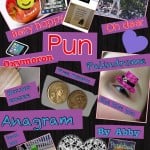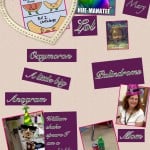Archives: Lessons
Figurative Language with Second Grade

For the past few days, I’ve had the chance to work with a reading group in Mrs. Allen’s Class. This group of students had read the book, Punished by David Lubar. I had never read this book, but the kids LOVED it and were so excited to tell me about it. The main character of the story is “punished” when talking back to the reference guy in the library and has to find different types of figurative language to lift the magical punishment. The book covers types of figurative language (oxymorons, palindromes, anagrams, and puns). Mrs. Allen wanted her students to practice creating (or finding) these types of words.
After brainstorming with the group of students, we decided that they would make a virtual poster (using iPads) containing an example of each word. Students used the iPads to research and take (or find) pictures of the different word types. As they went along, they kept a list of the examples they found so they would be ready to create their poster.
On day two, students used one of my favorite apps, PicCollage, to create their figurative language posters. They were given this sheet to help them. Below are the posters they created.
They did such a great job. I had a blast watching their excitement over the project. Way to go Mrs. Allen’s Class!
2nd Grade PowerPoints
Second Graders at Glenvar Elementary just completed their annual Animal Research Project. They researched animals using a google custom search and created powerpoints about them! Check out their work below!
4th Grade Jamestown Geocaching
 A few weeks ago, a teacher came to me wanting to do a Jamestown Geocaching Activity with her students. I had been doing a lot of work on iPads, and had enjoyed some of the quick, 1 minutes video podcasts by History is Fun.org. I decided to incorporate both the iPads and Geocaching into one activity. Here’s the activity I created:
A few weeks ago, a teacher came to me wanting to do a Jamestown Geocaching Activity with her students. I had been doing a lot of work on iPads, and had enjoyed some of the quick, 1 minutes video podcasts by History is Fun.org. I decided to incorporate both the iPads and Geocaching into one activity. Here’s the activity I created:
1. Download Podcasts videos to at least 6 iPod Touches/iPads from iTunes. You can find them here: Historyisfun.org Podcasts. You’ll need the following videos:
- The Voyage
- John Smith
- Powhatan/Pocahontas
- Hardships
- Representative Government
- Women
- Slavery (I used this one as a practice example)
2. Hide 6 Caches with the following labels on each cache: Jamestown Cache Labels. Mark the locations of the caches with the GPS Units.
3. Students were broken up into groups, and given a clipboard, a Jamestown Geocaching Answer Sheet, an Order Strip for 6 Caches, and an iPad with the videos (but iPod Touch would work too), a pencil, and a GPS Unit.
4. Students worked in groups to find and answer the questions using the videos. I suggest the following jobs for members the group:
- Navigator (Works GPS Unit)
- Scribe (Writes the group’s answer)
- Governor (Keeps folks on track, carries the number strips, reads the cache questions)
- Historian (Carries the iPad/iPod Touch and plays the appropriate video)
- Scout (Double checks to make sure the group is at the right cache number, Re-hides the Cache in the exact location, )
- Judge (Checks the group’s answers with the QR Codes)
5. When students were finished, they used the app, Scan, and the following Jamestown Geocaching QR Codes to check their work. A traditional Answer Key is located here if you do not have time for this part of the activity. Students re-watch the videos for the questions they’ve missed.
So far I’ve had two classes complete this activity, and they loved it! I liked using the iPads because they were big enough for the entire group to see. I found it really important to discuss reading the questions BEFORE watching the videos…and practicing with the Slavery video was very helpful.
____________________
Image: Kolk, Melinda. compassrose.jpg. 1-Apr. Pics4Learning. 9 Nov 2012 <http://pics.tech4learning.com>
Websites to Use with the Smartboard
Finally, this wasn’t really a question, but it is a reminder from me. Don’t forget to use websites with SMART Boards.
I’m creating some ready-to-go pages listing websites (by subject) with links to sites that work well with SMARTboards. It’s taking me some time because there are so many out there. You can check out what I have at the moment on the SCS SMART Board Sites for Kids page (Your school homepage > Students > Links for Kids > SMART board sites for kids). Meanwhile, if you want to start looking for your own, or suggest some to me, that would be great! Here are a few sites that already list a bunch…
And this is a great blog to follow…Teachers Love SMART Boards….there’s always new and exciting posts about using SMART Boards in the classroom.
I keep a list in my delicious account too (though it is getting very long): http://del.icio.us/tcoffey/smartboard
While you are looking, if you find a good one, please, please leave me a comment and share it. I’ll add it to the SCS SMART Board page so that others can use it too!!
Pre-made Activities for the SMART Board
Are there other places to look for lessons (other than the Smart Site)? Where do I look?
Here are a few sites that have resources you can use “as is” or you can customize:
Rockingham County Teacher-made Lessons
Making Your Own Activities for the Smartboard
Once you have the SmartBoard Notebook Software on your computer, I highly recommend that you download and check out the Lesson Activity Toolkit. It contains interactive templates for different games and lessons. It contains fun ways to practice things like:
- Category sort – Organize key words into two categories
- Key word matching – Match key words to their definitions
- Multiple choice – Create up to 10 multiple choice questions
- Text reveal – Reveal 5 lines of text in your preferred order
- Word guess – Guess the letters of a key word up to 15 characters
All you have to do is add your content! Download it here. Don’t forget to take a look at the Quick Reference Guide they provide.