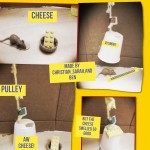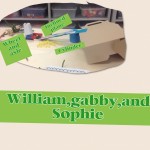The Teaching with Technology has moved! You can find all the same content (and more) at the new WordPress site: Teaching with Technology
Archives: itrt
Field Trips Around the World with VR

We all know that students remember the things they experience–that’s why we like to take students on field trips when it’s possible. As teachers we know it is often hard to really communicate ideas about different places that students have never been — they can look at pictures, but it’s just not the same. Wouldn’t it be great if we could take students to all the places they study? Talk about an expensive field trip! Or…maybe not!
Over the past few weeks, fourth graders at Oak Grove have been helping me experiment with using Virtual Reality as a way of going on virtual field trips. As they were studying habitats, they had the chance to actually “visit” habitats around the world using the app Google Expeditions. I brought in a virtual reality headset that works with a phone and played around with allowing students to go scuba diving in a coral reef, polar bear site seeing in the arctic, safaris in the savanna, and much more. Since I only have one phone, we also tried out using the app on the iPads without a VR headset, allowing for up to four groups to be participating at a time.
Finally, students then took turns taking each other to different habitats using the teacher console of Google Expeditions and one VR headset. It was fun to watch them teach each other about what they were seeing in the various places. I’m excited about the potential of this technology and can’t wait to see how it will transform classrooms in the future.
Virtual Reality from elemitrt on Vimeo.
Breakout EDU

This summer while attending ISTE, I learned about a cool new game for the classroom called Breakout EDU. Here’s a short video about it.
Since receiving my kit, I’ve played it four times–twice with my college students and twice with fifth graders. All ages loved it. For the fifth grade game, I used an adaptation of two of the games on the site (http://www.breakoutedu.com/). The game centered around missing iPads, and students had to use their knowledge of place value to decode the clues to find them.
There are many games already pre-made to use with the kits (for free) and I enjoy making them up too. I’m looking forward to playing with some first graders on Halloween!
First Grade Force and Motion in the Makerspace

Students in first grade at both Glenvar and Oak Grove used the Makerspace to build hands-on knowledge of force and motion. They rotated through six centers to investigate and understand Science SOL 1.2: The student will investigate and understand that moving objects exhibit different kinds of motion. Key concepts include a) objects may have straight, circular, and back-and-forth motions; b) objects may vibrate and produce sound; and c) pushes or pulls can change the movement of an object that moving objects exhibit different kinds of motion.
Maker Center Planning Sheet and Student Reflection
Center 1: Spinning Tops — Circular motion and elapsed time
Prompt: Make a spinning top. How long does it spin?
Center 2: Air Tube
Make something that will fly.
Center 3: Zipline – pushes and pulls/ straight and circular motion
Design a car that can carry a toy dragon across the room on a zipline. Explore ways to make the car move smoother and faster.

Center 4: Musical Instrument – Vibration
Create a musical instrument with rubber bands. Find ways to include higher and lower pitched notes on your instrument.
Center 5: Racetracks
Build a racetrack. Experiment with different types of cars, marbles, and balls. Which ones go faster? Slower? Why?
Center 6: Robots On the Move
Make Dash the Robot Move!
Cross Posted at the Learning Collaboratory.
Tinkerplay

I’ve been playing around with the app, Tinkerplay. I started with my MakerMonday group of students and successfully printed one to the delight of the child who made it!
Then students in our FACES Special Education class designed characters during their Makerspace time.
Finally, I brought in a class of 22 third graders who are reading The Indian and Cupboard. They designed action figures to place in the cupboard.
From those three trials, here’s what I’ve learned.
- The smaller the scale, the easier it is for the action figures to break. I found 75% was perfect.
- Students can easily be given parameters to keep their figures from getting out of hand. In the beginning, I had one action figure with 75 pieces! I limited students on the amount of filament (grams) and the estimated print time. They had no problem with this.
- Saving is a bit complicated. I attached Tinkerplay to our school dropbox account and saved to there. I found that it automatically named the file with a number based on the time of day it was saved. That meant, theoretically, if I didn’t clear out the folder before a group began saving the next day, things could get messy. I also found that it was important to stagger saving so that people didn’t save on top of each other. One save per minute. I showed the students how to find the file name after it had saved so they could write it down. It made it much easier to know whose was whose later.
- Taking a picture of the finished creation helped students put them together when printing was finished.
Mouse Traps with 3rd Graders
Mrs. Weikle’s class, with the help of Mr. Clark, visited the Makerspace for a STEM activity. They created Mouse Traps that contained at least one simple machine and one 3D shapes. Then they used Pic Collage to display their creations. Take look below!
Take a look at a few of their traps in action!
Conversations with Characters

Mrs. Barger’s class has been reading Howliday Inn and Blood on the Water. They designed a 3D model of a character from one of the books, then used the app Chatterpix to animate their characters. Take a listen below!
Chester from elemitrt on Vimeo.
Harold from elemitrt on Vimeo.
Harold from elemitrt on Vimeo.
Harrison from elemitrt on Vimeo.
Butterfly Life Cycle Books
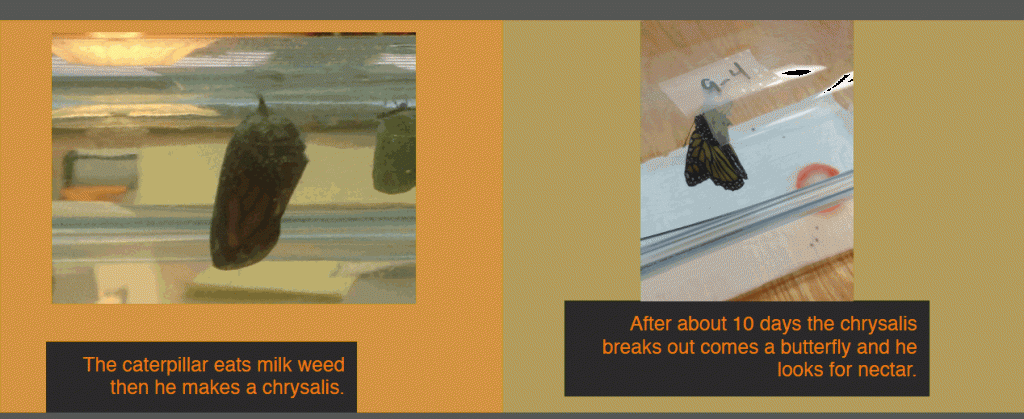
Students in Mrs. Wiggington and Mrs. Allen’s classes created Butterfly Life Cycle Digital Books after they hatched classroom butterflies. They used the app Book Creator. This app allowed them to add text, pictures, and audio to their books. They really did a very nice job! You can listen to them read their stories here:
There are two versions of each book: epub and pdf. The epub can be downloaded and read in iBooks (on an iPad or iPhone/iPod Touch) or any other ebook reader. The pdf can be downloaded on a computer and printed. Check them out below!
Cross posted on the Oak Grove Digital Library.
What is a Makerspace?
Check out this explanation of a Makerspace!
You can learn more about the GCAA Makerspace on their blog: http://gcaamakerspace.wordpress.com/.
Video Book Reports

Students in Mrs. Bralley’s class created Video Book Reports. They wrote scripts, recorded videos on the iPads, and took pictures of themselves holding their books. After their videos were uploaded to Vimeo, they created QR codes to link to them. Mrs. Bralley hung their pictures with the QR codes in the hall so people could scan them and listen to their book reports. You can find their videos here: Video Book Reports It was a great project!
Cross posted on the Oak Grove Digital Archive.