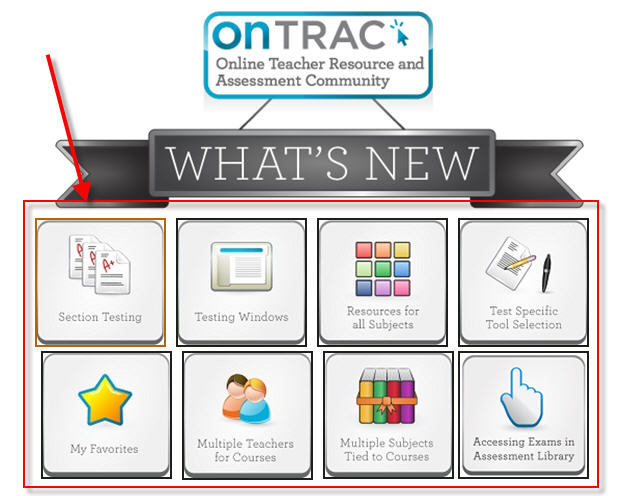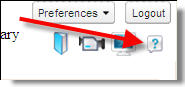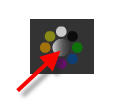Did you know you can transfer content from the school iPads right to your computer (with no plugs)? Using the dropbox app, it’s easy and simple.
In order to have content transferred directly to your computer, you will first need to install dropbox on your computer. Be careful, though. Roanoke County Teachers will want to make sure it is installed to sync to your desktop and NOT your My Documents folder. If you need help with this part, I’ll be glad to install it for you. :) Let me know you plan to do this, and I”ll send you an invite for our school’s student work folder.
When your students create a project on the iPads, have them save it, if possible, to the camera roll (or export as .jpg, or export to photos…it could be worded differently in different apps). Then have the students open the dropbox app and upload the picture to their grade level’s folder. Below are step by step directions. It’s very easy, and once you show the students, they will be able to do this on their own!
By the way, for those of you who like such things, the guide above was made with a free app called Snapguide. It was so easy and quick!