Some days, I absolutely love my job more than anything else in the world. I had quite a few of those days this week while having the opportunity to work with two third grade classes (Mrs. Pillis and Mrs. Travitz) and a traveling principal (Ms. Ratcliffe) to learn about the Galapagos Islands. Here’s what we did:
 Google Earth
Google Earth
We started the lesson by “traveling” virtually from Salem to the Galapagos Islands using Google Earth.
National Geographic Website
Then we watched a short 2-3 min. video intro (two students per laptop) about the islands from the National Geographic Website.
 Digital Pictures
Digital Pictures
Ms. Ratcliffe let us borrow a CD full of awesome digital pictures she took on her trip. We discussed her pictures of the land and animals and the ship she traveled on to get a feel for what her trip was like and to learn more about the animals and the islands. You can see a few of her pictures here.
National Geographic
We then used the National Geographic site again to learn even more about the Galapagos Islands and Galapagos animals.

We arranged for Ms. Ratcliffe to talk for 15 min. with our students about her trip. Each class prepared three questions to ask her. We used a program called Skype–it allowed us to talk to Ms. Ratcliffe through video. The students took turns walking up to the computer with a camera and asking their question. The kids loved it…they were on the edge of their seats!
Writing
The students went back to their classroom and wrote about their experience.
VoiceThread
To finish off the project, I imported about 15 pictures from Ms. Ratcliffe’s collection into Voice Thread. Students chose a picture and recorded a message about the lesson (what they learned, their favorite part, a question they still had, etc…).
[kml_flashembed movie="http://voicethread.com/book.swf?b=9581" width="480" height="360" wmode="transparent" /]
It was so much fun to watch how excited the kids were about learning–and how much technology added to the lesson. I also liked how both the teachers and students were looking forward to doing it again.
Here’s what the kids said afterwards in their reflections:
“Skyping with Ms. Ratcliff was fun because we got to ask her questions about her being on the Galapagos Islands. She’s a principal at Patrick Henry High School. She got to stay in a hotel on a big ship. How she got to the Galapagos Islands was she got on a boat that could hold twelve people. When she got to the Galapagos Islands, she got to see all the animals that lived there. She got to see animals like the Blue Footed Booby and the sea lions, and she even got to see the Albatross bird. She said it was fun.”
“We got to look at some of Ms. Ratcliffe’s pictures. The next day we went into this room and we saw Ms. Coffey call her on the screen and then people went up to tell her a question. It was fun, but it was only 15 minutes. I liked it. We could see her on the computer. I didn’t think a computer could do that. The computer was weird because it had a camera on the computer. It was so fun!”
“What I learned today is that the Albatross egg is bigger than 6 chicken eggs put together and the tortoise’s feet are 10 inches [sic] long and they are 445 pounds and they can come up to my chest. It can live up to 600 years old. the Blue Footed Booby had blue feet but only when adult. When their babies, their feet are normal. “
“Ms. Ratcliffe went to the Galapagos Islands and we got to see her on the computer, and we got to ask her questions. Our class and other classes. It was fun. It was great. We were the first two classes that got to talk to her. We all had a very good time and the teachers had a good time too and I bet everybody that was in there wants to do it again. I know I do.”
“Skype with Ms. Ratcliffe was really fun. It was fun to ask my question to her. I never did that before. It was a great experience. I loved it.”
“I liked seeing the crab pinchers. It was fun seeing her. She is very nice to let us talk to her. “
“Today was an exciting day. We got to talk on a computer because there was a computer that had a video [camera] in it, and we got to talk to a principal at Patrick Henry High School. It was really cool. She went to the Galapagos Islands. It was awesome. “
“I thought it was a really cool to experience with the computer. It thought it was fun. The weirdest animal was the Blue Footed Booby and the Albatross. They kind of look different from any other animal I have ever seen. It’s just so cool to see other animals and I like them and the computer thing is cool. The questions are cool and I think that we should do it again.”
“Skype with Ms. Ratcliffe was fun. I saw a Blue Footed Booby. It’s a bird. I also saw Albatross–two of them. It looks like they are kissing. I liked it a lot. She is a principal at Patrick Henry High School in Roanoke.”
“Ms. Ratcliffe is a principal at Patrick Henry High School. She went to Galapagos Islands. My favorite part was when Ms. Coffey recorded the whole program, and then she stopped recording, and Ms. Ratcliffe kept saying stuff over and over again. ” [opps–we did have a few minor technical difficulties :)]
“I learned that a turtle could be taller than a first grader, and a Blue Footed Booby has blue feet.”
“We just skyped with Ms. Ratcliffe and it was amazing to see Ms. Ratcliffe on a computer. I want to Skype to Rome.
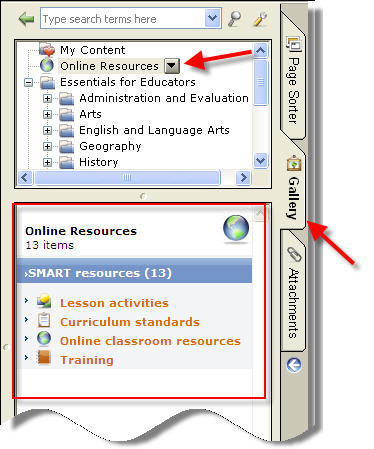
 Google Earth
Google Earth  Digital Pictures
Digital Pictures