Being able to use attachments in email is a fundamental skill that you really need to know. It cuts down on paperwork, and can make your life a whole lot easier. Attachments are especially good to use when you are cooresponding with one person, or with a person outside the school division. If you plan on sharing files (pictures, documents, etc) with a large group of people, it would be best to post that to a drive. More on how to do that later. For now…here are some simple directions for attaching a document in Kerio.
- Create a new email message.
- Click on the paperclip icon.
- Click “Browse.”
- Find the location of the file (that you want to attach) on your computer. Click on the name of the document and then click “Open.”
- If you are successful, you will see the name of the document on your email message in the “Attachments” section. You can type the rest of the email and send it.
I’ve uploaded a handout with pictures too. It’s located in the blue box on the right hand side of the blog. If you would like to send me a test attachment, just write that in your email, and I’ll let you know if I’ve received it. :)
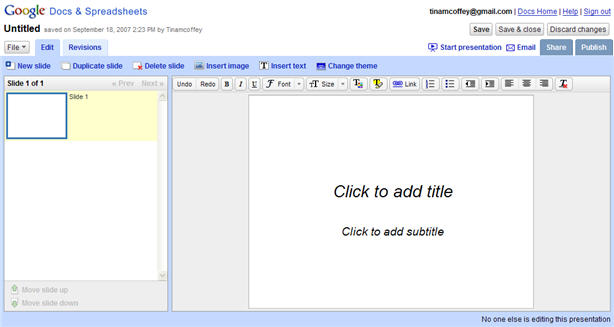


 I am placing a notebook in the computer lab of each school that contains handouts for most of the programs installed in the lab and on the carts. These handouts were created by the ITRTs for you to use. Feel free to copy and share, but please leave the notebook and all it’s pages in the lab so that others can find and use it too.
I am placing a notebook in the computer lab of each school that contains handouts for most of the programs installed in the lab and on the carts. These handouts were created by the ITRTs for you to use. Feel free to copy and share, but please leave the notebook and all it’s pages in the lab so that others can find and use it too. Check out
Check out 