
Mrs. Poindexter’s class created famous people and then brought them to life! Check them out below:

Mrs. Poindexter’s class created famous people and then brought them to life! Check them out below:
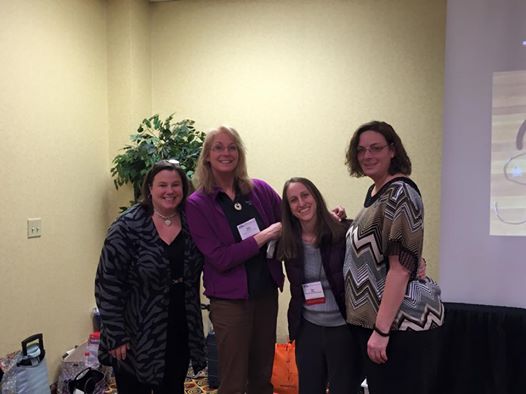
Here’s our Special Education Makerspace Presentation for Virginia Children’s Engineering Conference 2015:
Download the Handouts here:
Presentation
STEM vs. Maker
Our Inventory List
Prompt Cards Used in Session
Cross posted at STEMCrazyTeachers.com with more info.

The Oak Grove faculty was introduced to the school’s Makerspace at the faculty meeting last week. The project is still in the setup and learning phase, especially with the large influx of materials coming in. Part of my role in the project is to learn to use the new equipment and to explore uses for it that align with curriculum and STEM principles. The first piece of equipment that I’d like to introduce is our set of 5 Spheros. These are robotic balls that can be controlled and programed with iPad apps. They are great for real-life application of math skills, especially problem solving. One app, Drive N’ Draw, is a very simple app that can be used by younger students (even K and 1) with ease. Another app, Macrolab, allows older students to write simple programs that make the balls move in different directions, at different speeds, and with different colors. Changing speeds and colors requires division and percentages, and creating shapes allows students to practice lines and angles and other geometric principles. There’s a lot of math involved, and is appropriate for 4th and 5th graders. You can learn more here: http://www.gosphero.com/education/


2nd graders created motion activated “Hack-O-Lanterns” using Little Bits and basic circuit/robotic skills in the Oak Grove Makerspace. They light up when someone walks by!
Check them out in action below:
<iframe src=”//player.vimeo.com/video/110780232″ width=”500″ height=”281″ frameborder=”0″ webkitallowfullscreen mozallowfullscreen allowfullscreen></iframe>
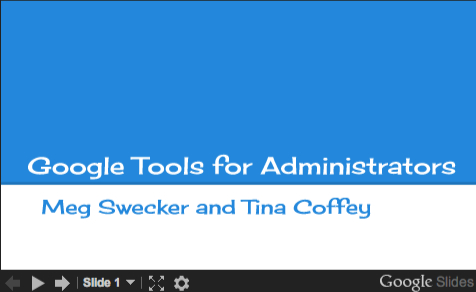
Just finished presenting with Meg Swecker at the VCASE conference. You can view our presentation below.
We also created a website with extra resources.
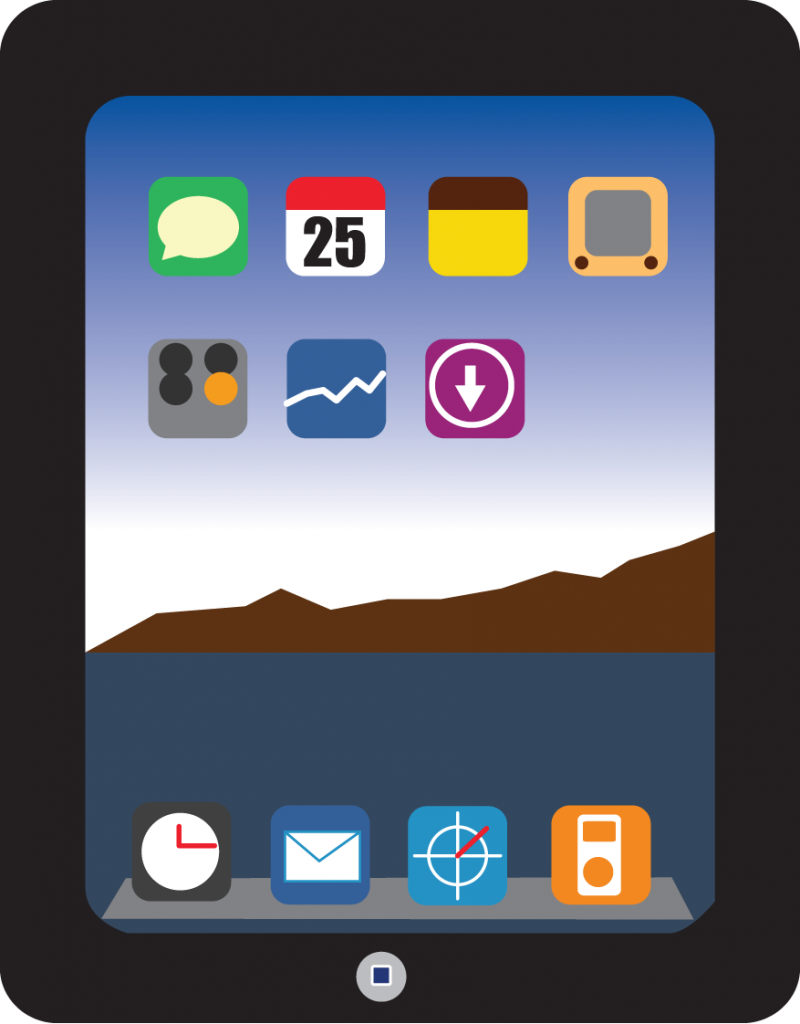
Here’s the handout from the Salem City Schools SPED Presentation:
iPad Apptivities for All Learners
App Lists
For Roanoke County SPED Teachers Only!
Here is a quick How-To on signing out of the iTunes Store. The steps are simple:
Go to Settings>iTunes and App Stores
Click where it says Apple ID: xxxxxxx@gmail.com
Choose Sign Out.
Remember that SPED iTunes Accounts are not to be used to purchase apps…only to update the existing ones on your iPad. Your iPad should never be logged into SPED accounts in the area above.