Archives: Ideas
The Art of Tinkering
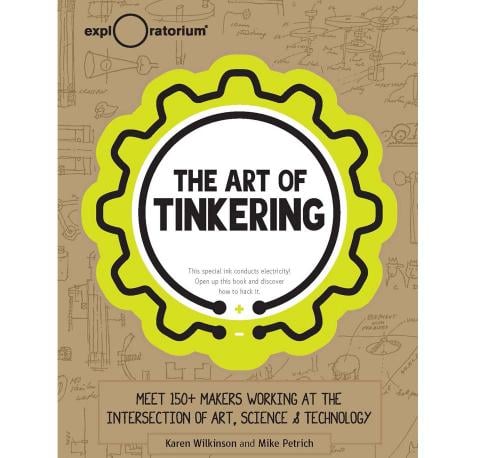
I’ve spent Winter Break devouring the book, The Art of Tinkering. It was created by Tinkering Studio at the Exploratorium in San Francisco. The book description is this:
The Art of Tinkering is a celebration of a whole new way to learn by thinking with your hands, working with readily available materials, getting your hands dirty, and, yes, sometimes failing and bouncing back from getting stuck. The Art of Tinkering offers a fascinating portrait of today’s maker scene, as well as beginner activities for you to try on your own. Make circuits out of playdough, film a time-lapse movie, fuse plastics into beautiful fabric, and much, much more.
Even the book itself can be hacked!
I can’t wait to incorporate some of these activities into our Makerspace programs. If you are interesting in the Making/Tinkering movement, check it out!
Math Class Needs a Makeover
I absolutely love this guy, Dan Meyer, and his push to develop “patient problem solvers.” He suggests that math teachers should:
1. Use Multimedia.
2. Encourage student intuition.
3. Ask the shortest question you can.
4. Let students build the problem.
5. Be less helpful.
Here’s his TED Talk. Love it!
Take a look at his blog too! http://blog.mrmeyer.com/
QR Craze
You’ve seen them, right? On the corners of mailings, on the windows of businesses, maybe even on the tags of things you buy. You may have even used them…used your phone to scan one and get coupons or reviews for a business or more info on a product. But did you know they are being used like crazy in classrooms?
Here’s one of my favorite videos about the use of QR codes in the classroom.
And here’s one based more for elementary school:
So basically to use QR codes, you need the following things:
- QR Code Generator (usually a website that will easily make the code for you)
- A device with a camera to read it(iPod touch, iPad, cell phone, or computer with webcam)
- QR Code Reader (which you download to the device with a camera
Want to create a QR code? It’s easy…your students can even do this!
Here’s a few QR Code generators:
Here a few QR Code Readers:
- For iPods/iPads phones and phones: i-nigma QR Code Reader
- For Mobile Phones: Kaywa.com QR code reader
- For Mobile Phones: NeoReader
- For Mobile Phones: AT&T QR Code Scanner
And here are some cool links to use them:
How Have You Been Teaching with Technology This Year?
I’ve been amazed at all the creative projects I’ve seen this year! Occasionally, I pick out one or two technology projects to write about here…but I’ve seen so many more great activities that I haven’t had time describe! So, here’s your chance. Is there a fun project you did this year with the computers? The Smartboard? The Elmo or digital camera? Did you find a great website to use with a particular unit? Is there something you saw someone else do that looked neat? If so, please leave a comment. I’ll start with a few that come to mind (that I haven’t had a chance to write about yet):
- Mrs. Overstreet has started a classroom blog that includes awesome slideshows and updates for parents.
- Mrs. Salvat had her kindergarteners practice typing words they could read and inserting pictures to go with them.
- Mrs. Pinello, Mrs. Stanely, and Mrs. Kier have been using the Elmo all year to help with Interactive Notetaking.
- Mrs. Carpenter had her students create a book about George Washington Carver using Max Write to illustrate sentences about him.
- Mrs. Laprad had groups of students use Storybook Weaver to write and illustrate stories.
- Mrs. William’s students will be tracking Flat Stanley’s Adventures in Google Earth.
- Mrs. Hughes used Kidspiration to make concepts webs about Greece and Rome and Mrs. Heltzel had some very detailed Kidspiration maps hanging outside her classroom a few months ago.
- Mrs. Dick had her students create an “I Have a Dream Podcast” in honor of Martin Luther King, Jr. and Miss Hall had students create a podcast about Black History Month.
- Mrs. Valentine, Mrs. Hartberger, and Mrs. Pitts are working on a collaborative Monster story project (using Kidpix) with classes across the U.S. (more on that later).
- Miss Erickson’s class used the digital camera and PowerPoint to practice possessives.
- Mrs. Chittum is having students create slide shows (not sure on what yet, but the kids keep talking about it!)
- Mrs. Barnett’s class has a class webkinz. I believe there might be some other classes doing this too! What a great “spin” on a classroom “pet!”
- Mrs. Wright at GWC has been using the Smartboard (especially the pen tools) with websites to practice comprehension strategies with her students. Mrs. Wright at East used the Smartboard to have students sort topics according to the Dewey decimal system.
Even as I get ready to submit this article, I can think of more. So, don’t be shy! Hit the green comment button right below this post, and tell me something you’ve done (or something someone you know has done). Not only does everyone deserve a pat on the back for their hard work with technology, these ideas can also help others think of things to do with technology next year (including me)!
Color Coded Maps
I thought this site (which lets you custom create a map of states) is pretty fun. Here are the places I traveled in 2007. I’ve have to do some research back into vacations during my childhood to figure out where I’ve been in my lifetime…we did a lot of driving when I was little.
create your own visited states map
There is also a site that will create a custom map of countries…here’s my very limited map of my lifetime…
create your own visited countries map
I could see uses for these sites in the classroom (beyond where you’ve traveled) like stories the class has read from around the world or correspondence with other classrooms or a Flat Stanley project. Do you have any ideas?