Archives: sped
Tinkerplay

I’ve been playing around with the app, Tinkerplay. I started with my MakerMonday group of students and successfully printed one to the delight of the child who made it!
Then students in our FACES Special Education class designed characters during their Makerspace time.
Finally, I brought in a class of 22 third graders who are reading The Indian and Cupboard. They designed action figures to place in the cupboard.
From those three trials, here’s what I’ve learned.
- The smaller the scale, the easier it is for the action figures to break. I found 75% was perfect.
- Students can easily be given parameters to keep their figures from getting out of hand. In the beginning, I had one action figure with 75 pieces! I limited students on the amount of filament (grams) and the estimated print time. They had no problem with this.
- Saving is a bit complicated. I attached Tinkerplay to our school dropbox account and saved to there. I found that it automatically named the file with a number based on the time of day it was saved. That meant, theoretically, if I didn’t clear out the folder before a group began saving the next day, things could get messy. I also found that it was important to stagger saving so that people didn’t save on top of each other. One save per minute. I showed the students how to find the file name after it had saved so they could write it down. It made it much easier to know whose was whose later.
- Taking a picture of the finished creation helped students put them together when printing was finished.
Making Makerspaces Matter at VCEC15
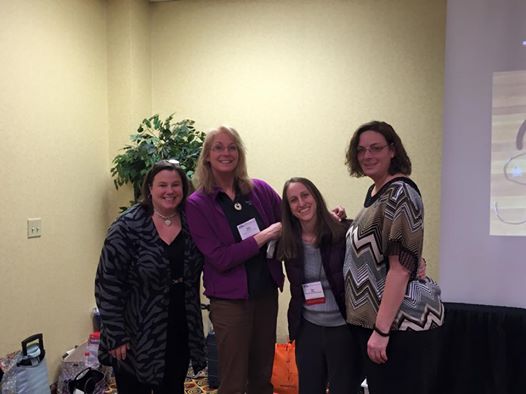
Here’s our Special Education Makerspace Presentation for Virginia Children’s Engineering Conference 2015:
Download the Handouts here:
Presentation
STEM vs. Maker
Our Inventory List
Prompt Cards Used in Session
Cross posted at STEMCrazyTeachers.com with more info.
iPad Apptivities for All Learners
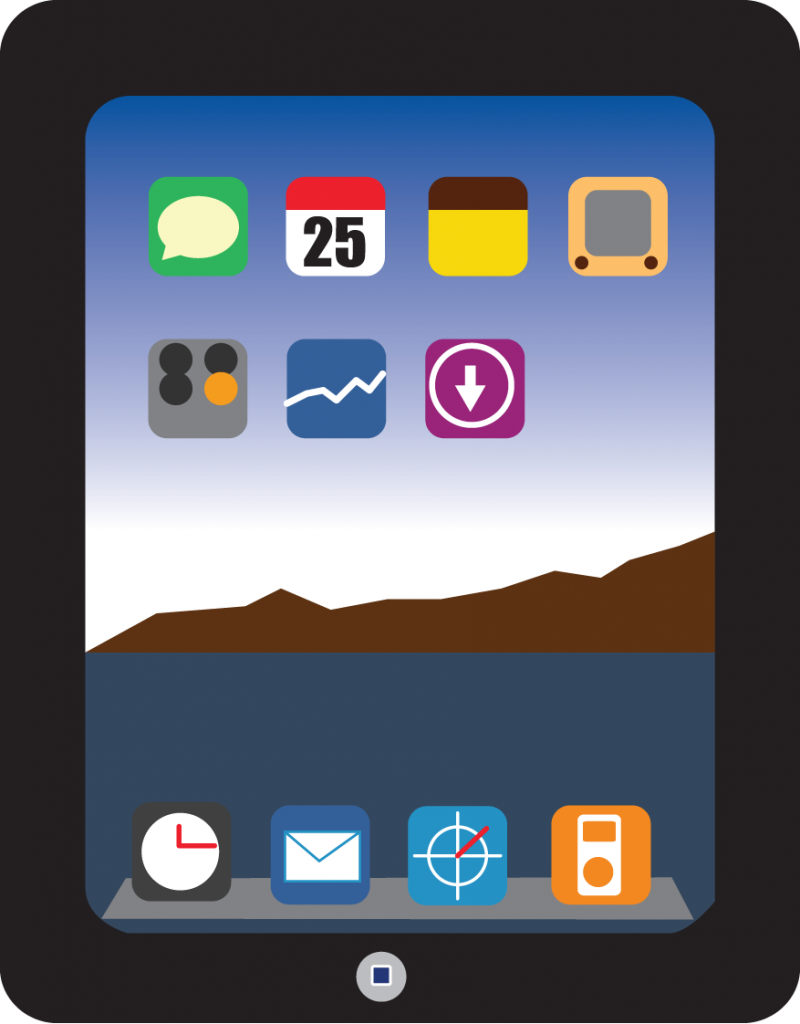
Here’s the handout from the Salem City Schools SPED Presentation:
iPad Apptivities for All Learners
App Lists
- Autism
- Hearing Impaired Instructor
- OT
- Preschool Students
- Preschool Teacher
- PT
- Self Contained Students
- Self Contained Teachers
- Social Worker
- Special Ed Coordinators
- Speech
Signing Out of iTunes Store on SPED iPads
For Roanoke County SPED Teachers Only!
Here is a quick How-To on signing out of the iTunes Store. The steps are simple:
Go to Settings>iTunes and App Stores
Click where it says Apple ID: xxxxxxx@gmail.com
Choose Sign Out.
Remember that SPED iTunes Accounts are not to be used to purchase apps…only to update the existing ones on your iPad. Your iPad should never be logged into SPED accounts in the area above.






